Microsoft Excel has been a cornerstone of business operations for decades, providing users with the tools they need to analyse data, manage projects, and make informed decisions.
Whether you’re calculating financial metrics, organising marketing campaigns, or tracking customer data, Excel serves as an invaluable resource for professionals across industries. But with its extensive range of features, the question arises: How do you measure someone’s proficiency in Excel?
In the workplace, Excel proficiency is a sought-after skill. Employers often look for specific levels of expertise depending on the role, and knowing where you stand can significantly impact your career trajectory. For instance, a junior marketing analyst might need a solid grasp of basic Excel functions, while a data scientist could be expected to master VBA programming and data modelling.
In this article, we'll explore the four primary levels of excel proficiency and how these skills apply to various job functions. We’ll also provide insights into how companies like WeCP help assess candidates' excel skills and ensure that hiring decisions are based on accurate evaluations.
What Defines Excel Proficiency?
Excel proficiency refers to an individual’s ability to use the software to its full potential—mastering both basic functionalities and advanced features that enable effective data management, analysis, and reporting.
It encompasses a user’s ability to navigate the software, apply formulas, perform data analysis, and automate tasks. It is a spectrum ranging from basic data entry skills to advanced data modeling and automation.
Excel proficiency enables users to work more efficiently, make data-driven decisions, and enhance productivity. A survey by Global Excel Summit found that Excel is one of the most used programs in the workplace, with over 80% of employees using it regularly for tasks like budgeting, scheduling, and reporting.
The different levels of proficiency often relate to the complexity of tasks that a user can handle:
- Beginner: The user is comfortable with the basic functionalities of Excel, including simple formulas, formatting, and data entry.
- Intermediate: The user can perform more complex tasks such as data analysis, sorting, and the use of lookup functions.
- Advanced: The user can handle large datasets, perform advanced calculations, and utilise tools such as PivotTables and advanced formulas.
- Power User: The user is proficient in automation (VBA), advanced data modelling, and creating dashboards to optimise workflows.
Understanding these levels helps employers make informed decisions during the hiring process. For example, an employer looking for a data analyst might prioritise candidates with advanced proficiency, while a team leader in marketing might only need intermediate skills for reporting and analysis. With WeCP’s excel assessment test, companies can make informed decisions by accurately assessing a candidate’s Excel capabilities before making a hiring decision.
The Levels of Excel Proficiency
Level 1: The Beginner - Getting Started with Excel
A beginner in Excel is familiar with its interface and understands how to execute basic commands. This proficiency level is typically expected in entry-level roles or positions that involve minimal data manipulation, such as administrative assistants, customer service representatives, or junior sales roles.
Key Skills for Beginners:
- Data Entry: The ability to input, update, and format data in a spreadsheet is one of the most fundamental tasks in Excel. This includes understanding how to organise data into rows and columns and using features like “Text to Columns” for cleaner data entry.
- Basic Formulas: At this stage, users learn simple formulas such as SUM, AVERAGE, and COUNT. These basic functions allow users to summarise data quickly and efficiently. For instance, a sales intern might use the SUM function to total monthly sales or the AVERAGE function to calculate average customer spend.
- Formatting: Beginners should be comfortable with formatting cells, including changing font styles, applying number formats (e.g., currency or percentage), and using borders to make data more readable. Conditional formatting might also be introduced at this level, allowing users to highlight cells based on specific criteria (e.g., sales over $10,000).
- Simple Charts: Although beginners may not need to generate complex charts, they should understand how to create basic visualisations like bar charts or pie charts to represent data trends visually.
Common Workplace Use Cases:
- An administrative assistant might use Excel to create simple reports, track inventory, or organise meeting schedules.
- A junior marketer could create a list of email campaign results and use basic formulas to calculate open and conversion rates.
For companies aiming to assess even these entry-level skills, WeCP’s excel assessments can help evaluate whether a candidate has the foundational abilities required for the role.
Level 2: Intermediate - Beyond the Basics
The intermediate level of Excel proficiency allows users to perform more complex tasks that go beyond simple data entry. Individuals at this stage are expected to understand the more intricate functionalities of Excel and apply them to day-to-day business scenarios.
Key Skills for Intermediate Users:
- Data Management: At this level, users should be proficient in sorting, filtering, and organising data in meaningful ways. Sorting a large dataset by specific criteria (e.g., customer region, date) and filtering out irrelevant data are vital skills for maintaining clean and usable spreadsheets.
- Lookup Functions: A hallmark of intermediate proficiency is the use of lookup functions such as VLOOKUP and HLOOKUP. These functions enable users to search for values in a table or range. For example, an HR professional might use VLOOKUP to pull information about employees from a master list based on their employee ID numbers.
- Data Validation: This feature ensures that only valid data is entered into a cell, reducing the risk of errors. For instance, a project manager might use data validation to ensure that only specific values (such as “Complete,” “In Progress,” or “Pending”) can be entered in a project status column.
- PivotTables: PivotTables are one of Excel’s most powerful tools for summarising data. An intermediate user should be able to create PivotTables to analyse large data sets quickly. For example, a sales manager could create a PivotTable to compare sales performance across regions or product categories.
Common Workplace Use Cases:
- A financial analyst may use PivotTables to summarise sales data by month, region, or product, providing key insights to stakeholders.
- An operations manager could use VLOOKUP to match purchase orders with inventory data, streamlining supply chain management.
Companies that rely heavily on data analysis for decision-making often seek candidates with intermediate proficiency. By utilising WeCP’s excel skills assessments, employers can ensure that potential hires meet the desired level of expertise in Excel.
Level 3: Advanced - Mastering Data Analysis
An advanced Excel user is well-versed in using the software for complex data analysis, often employing Excel’s more intricate tools and functions to extract meaningful insights from large datasets. This level of proficiency is essential for roles that require data manipulation, financial modelling, or project forecasting.
Key Skills for Advanced Users:
- Complex Formulas and Functions: Advanced users are proficient in using complex formulas like INDEX-MATCH, which is a more versatile alternative to VLOOKUP. They also know how to work with array functions and nested formulas. For example, an analyst might use IFERROR to ensure that formulas return meaningful results even when an error occurs.
- Advanced PivotTables: At this stage, users can create advanced PivotTables, utilising features such as calculated fields, grouping, and slicers for more dynamic data analysis. For instance, a financial analyst might use calculated fields in a PivotTable to determine profit margins by subtracting costs from sales revenue.
- Data Validation and Conditional Statements: Advanced users know how to create and apply conditional statements (e.g., IF, AND, OR) to make Excel workbooks more dynamic. This skill is particularly useful in scenarios where decision-making is required based on multiple conditions. For example, a project manager might use conditional statements to calculate expected timelines based on the status of multiple tasks.
- Macros: One of the most valuable skills for advanced Excel users is the ability to create and run macros. Macros allow users to automate repetitive tasks, such as formatting reports or importing data from external sources. Understanding the basics of VBA (Visual Basic for Applications), Excel’s programming language, is crucial for creating custom macros that save time and reduce human error.
Common Workplace Use Cases:
- A business analyst might use a combination of complex formulas and PivotTables to analyse financial performance and provide recommendations for budgeting or investment decisions.
- A project manager could automate the process of updating project timelines by using macros to calculate completion dates based on current task statuses.
For businesses requiring top-tier Excel expertise, platforms like WeCP offer advanced excel assessments to identify candidates who excel (pun intended!) at performing intricate data analysis tasks.
Level 4: The Excel Power User - Automation and Optimization
The power user level is the pinnacle of Excel proficiency. Power users are often found in technical roles such as data scientists, financial planners, or IT specialists, where Excel is used for advanced data manipulation and automation. They not only understand Excel’s full capabilities but also know how to optimise and automate workflows to save time and boost productivity.
Key Skills for Excel Power Users:
- VBA Programming and Custom Macros: A power user is proficient in writing custom macros using VBA to automate processes that would otherwise require manual effort. For instance, a financial planner might create a macro that generates an automated financial report by pulling data from multiple workbooks and applying consistent formatting.
- Advanced Data Modeling and Forecasting: Power users frequently leverage Excel's more complex functions for data modelling and forecasting. This could include techniques like regression analysis, scenario analysis, and data extrapolation to predict future trends. A data scientist, for example, might use Excel to model customer churn rates based on historical data, enabling more accurate business forecasts.
- Advanced Dashboard Creation: Power users are experts at building interactive dashboards that present data in real-time, facilitating decision-making for executives or clients. These dashboards might include dynamic charts, slicers, and even real-time data updates pulled from external databases. For example, a financial analyst might build a dashboard that tracks company performance metrics, including sales, profit margins, and operational costs, allowing leadership to make data-driven decisions.
- Data Connectivity and Automation: Power users are skilled in connecting Excel to other data sources, such as SQL databases, APIs, or even cloud-based platforms like Google Sheets. Through Power Query, they can pull in and transform data from external sources to create large-scale reports that are updated in real-time. This is especially useful for data analysts or IT professionals who need to automate data import and processing tasks across multiple systems.
- Power Pivot and Data Model Relationships: Power users can work with Power Pivot, a data modelling tool in Excel that allows the integration of large datasets from various sources. With Power Pivot, they can create complex data models, establish relationships between tables, and perform calculations that span multiple datasets. For instance, a senior business analyst might use Power Pivot to consolidate sales data from different regions and perform a comprehensive analysis of global sales trends.
- Integration with Other Software: Finally, power users know how to integrate Excel with other business software. They can link Excel to Power BI for advanced business intelligence or use Microsoft Access for managing relational databases. They might also use Excel alongside coding languages such as Python or R to enhance the tool’s capabilities for big data analysis.
Common Workplace Use Cases:
- A data scientist might create a custom model using Power Query to pull real-time customer data from an API, then use VBA to clean and visualise that data through an interactive dashboard.
- A financial planner could automate monthly financial reporting by building a complex macro that generates consolidated reports, forecasts future performance, and highlights any budget discrepancies—all at the click of a button.
- An IT specialist could set up Excel to automatically retrieve and update data from a SQL database, saving hours of manual work and reducing the risk of human error.
For roles requiring such advanced skills, it's essential for businesses to hire the right talent. With WeCP’s advanced skills assessments, employers can accurately assess whether candidates possess the expertise needed to be considered Excel power users.
Why Excel Proficiency is Crucial in Today’s Workplace
Excel proficiency isn’t just a technical skill—it's a cornerstone of workplace efficiency, decision-making, and career advancement. For both individuals and organizations, mastering Excel can lead to substantial improvements in productivity, accuracy, and strategic decision-making.
Improved Productivity
One of the most obvious reasons Excel proficiency matters is its potential to dramatically boost productivity. Excel helps users manage large datasets, perform complex calculations, and create automated solutions—all of which save valuable time.
For example, a sales manager using Excel to track sales performance over a period can easily create automated reports, forecast future sales trends, and compare them against targets without manually sorting data or creating calculations every time. By leveraging Excel's tools like pivot tables and conditional formatting, the process becomes not only faster but also more accurate, reducing the risk of human error.
Enhancing Decision-Making
Excel’s data analysis features allow businesses to make more informed, data-driven decisions. By efficiently processing data and performing advanced calculations, Excel users can uncover insights that may otherwise be overlooked. Whether it's analyzing sales data, budgeting, or evaluating performance metrics, Excel plays a pivotal role in interpreting data and generating insights that guide strategic decisions.
Example: A financial analyst might use Excel’s Pivot Tables to analyze quarterly revenue, expenses, and profit trends. By applying IF functions and conditional formatting, the analyst can quickly assess the company’s performance against budgeted forecasts, identifying key areas that require immediate attention.
Excel’s charts and graphs also allow users to visually present data, making it easier to convey insights to stakeholders. Data visualization enhances decision-making by presenting complex data in a more digestible format, enabling leaders to act swiftly and confidently.
Career Advancement and Employability
Excel proficiency is a highly sought-after skill that can open doors to better job opportunities, promotions, and increased earning potential. Employers across industries, from finance and marketing to engineering and healthcare, value candidates who can leverage Excel's full potential to improve efficiency and decision-making.
Example: In the case of a project manager, Excel proficiency is essential for tracking project timelines, budgets, and resources. A project manager who knows how to efficiently use Excel’s Gantt charts, budgeting templates, and data validation features is likely to stand out from others who may lack such expertise.
LinkedIn survey found that Excel was among the top five skills employers looked for in job candidates, especially in roles like business analyst, project manager, and data analyst.
Real-World Example of Excel in the Workplace
Consider a large marketing agency that tracks the performance of its digital campaigns using Excel. With Excel proficiency, marketing managers can:
- Track campaign performance by analyzing key performance indicators (KPIs) like clicks, impressions, and conversion rates.
- Forecast budget requirements using advanced formulas and historical data trends.
- Visualize results with charts and graphs that make performance data more accessible for stakeholders.
Without Excel proficiency, this process would be time-consuming and error-prone. Excel, in this case, serves as a productivity booster, streamlining tasks that would otherwise take hours to complete.
How to Improve Excel Proficiency?
Improving Excel proficiency requires consistent practice, learning, and the right resources. Whether you're a beginner looking to master the basics or an advanced user aiming to enhance your expertise, there are various strategies you can adopt to become an Excel pro.
1. Take Online Courses and Tutorials
One of the most effective ways to improve Excel proficiency is by taking online courses. These courses are structured to guide you from basic functions to advanced techniques. Many platforms offer certifications that can be added to your professional profile.
Popular Platforms for Excel Learning:
- Coursera: Offers courses from universities like the University of Colorado Boulder and Rice University. You can start with beginner courses and gradually work up to advanced Excel skills.
- Udemy: Provides comprehensive Excel courses for all levels. From Excel fundamentals to specialized topics like data analysis and VBA programming, Udemy has options to suit different learning styles.
- LinkedIn Learning: A subscription-based platform offering access to a variety of Excel courses with practical, real-world examples. The courses also include assessments to track progress.
Example: A user interested in Excel formulas can find targeted courses on platforms like Coursera that break down formulas like VLOOKUP, SUMIF, and INDEX/MATCH with real-life case studies.
2. Practice Regularly
Consistent practice is key to mastering Excel. The more you use it, the more comfortable you'll become with the features. Try working with sample datasets to simulate real-world scenarios and apply the skills you’ve learned.
Practical Exercises:
- Data Entry and Formatting: Create a spreadsheet for managing personal finances, practice sorting, and filtering data to analyze your spending.
- Pivot Tables: Use pivot tables to analyze a dataset, such as sales data over time or performance metrics across different regions.
- Charts and Graphs: Visualize data by creating charts, such as pie charts or line graphs, to compare trends.
Example: Set up a mock project or financial budget in Excel and practice updating data, applying formulas, and creating reports. These hands-on exercises will strengthen your ability to use Excel in professional settings.
3. Use Keyboard Shortcuts
Mastering keyboard shortcuts can dramatically improve your speed and efficiency when using Excel. Rather than relying on the mouse for every task, using keyboard shortcuts allows you to navigate through your spreadsheets much faster.
Common Excel Keyboard Shortcuts:
- Ctrl + C: Copy
- Ctrl + V: Paste
- Ctrl + Z: Undo
- Ctrl + Shift + L: Apply/Remove Filters
- Alt + E, S, V: Paste Special
- F2: Edit Active Cell
Example: While working on a large dataset, use the Ctrl + Shift + Arrow keys to quickly navigate to the end of a row or column. This speeds up the process of analyzing or updating data.
4. Use Excel Templates
Excel templates are pre-designed spreadsheets that you can use to save time and understand how different functions and features are applied. Many templates include formulas, charts, and data layouts that can help you practice and learn new skills.
Examples of Excel Templates:
- Budget Templates: Create personal or business budgets and track income and expenses.
- Project Management Templates: Use Gantt charts or task trackers to manage projects and monitor progress.
- Financial Forecasting Templates: Use templates to predict future financial trends based on historical data.
Example: Download a sales forecast template from Excel's template gallery and modify it with your own data. This allows you to practice using formulas, charts, and analysis tools in a real-world context.
5. Join Excel Communities
Engaging with online Excel communities allows you to learn from others, ask questions, and stay updated with new features or advanced techniques. These communities are great for sharing tips and problem-solving solutions.
Popular Excel Communities:
- Reddit: Subreddits like r/excel and r/learnexcel are dedicated to discussing tips, tricks, and sharing resources.
- Excel Forums: Websites like MrExcel and ExcelGuru host communities where users can ask questions and learn new techniques.
- LinkedIn Groups: LinkedIn hosts multiple Excel-related groups where professionals share articles, tutorials, and solutions to common challenges.
Example: If you’re stuck with a complex Excel issue, post your question in an Excel forum, where experienced users might suggest solutions or advanced features that you haven’t tried yet.
6. Experiment with Real-World Projects
One of the best ways to accelerate your learning is by applying your Excel skills to real-world projects. This hands-on experience allows you to work with large datasets, solve problems, and produce insights that are directly relevant to your job or personal goals.
Ideas for Real-World Projects:
- Sales Tracking: Create a sales dashboard for a business, track monthly performance, and analyze trends.
- Financial Planning: Build a personal finance tracker that helps you manage your expenses, investments, and savings.
- Employee Management: Develop an employee schedule tracker, or monitor performance metrics for a team.
Example: If you're a marketer, create a marketing performance tracker using Excel to analyze campaign effectiveness by comparing data points like cost per lead, conversion rate, and ROI.
Excel Certifications: How to Validate Skills?
With the increasing demand for Excel proficiency across industries, many professionals seek certification to validate their skills. Certifications not only enhance resumes but also reassure employers that candidates possess the necessary abilities. Several certification programs are available for individuals looking to formally assess and improve their Excel expertise.
Microsoft Office Specialist (MOS) Certification
The MOS certification is one of the most recognized credentials for validating proficiency in Microsoft Excel. There are three main levels of certification for Excel:
- MOS Excel Associate: This level covers the basics of data management, including formatting, formulas, and basic charts.
- MOS Excel Expert: This certification delves into more complex skills such as advanced charting, PivotTables, and workbook management.
- MOS Excel Master: The master-level certification is aimed at Excel power users and includes skills like automation using macros, data modelling, and complex financial functions.
Many organisations recognize the value of the MOS Excel Master certification, especially for advanced roles in finance, data analysis, and project management.
Coursera and Udemy Courses
Platforms like Coursera and Udemy offer Excel courses at various levels, ranging from beginner to advanced. Courses like Excel Skills for Business (offered by Coursera) can help users develop the skills needed for real-world business applications. These courses are particularly useful for individuals looking to level up their skills independently or prepare for certification exams.
External training resources like these, coupled with internal assessments from platforms like WeCP, ensure that companies have a comprehensive view of their candidates’ and employees’ capabilities.
Conclusion
Whether you're at the beginning of your Excel journey or consider yourself an expert, understanding the different levels of Excel proficiency helps you pinpoint where you stand and what areas need improvement. As workplaces continue to rely on data for decision-making, having advanced Excel skills can set you apart in the job market and make you a more valuable employee.
For companies looking to assess Excel proficiency during the hiring process, WeCP provide a reliable and data-driven method for evaluating candidates’ Excel skills. By accurately measuring proficiency levels, businesses can ensure they hire candidates who can contribute meaningfully to their operations.


.png)

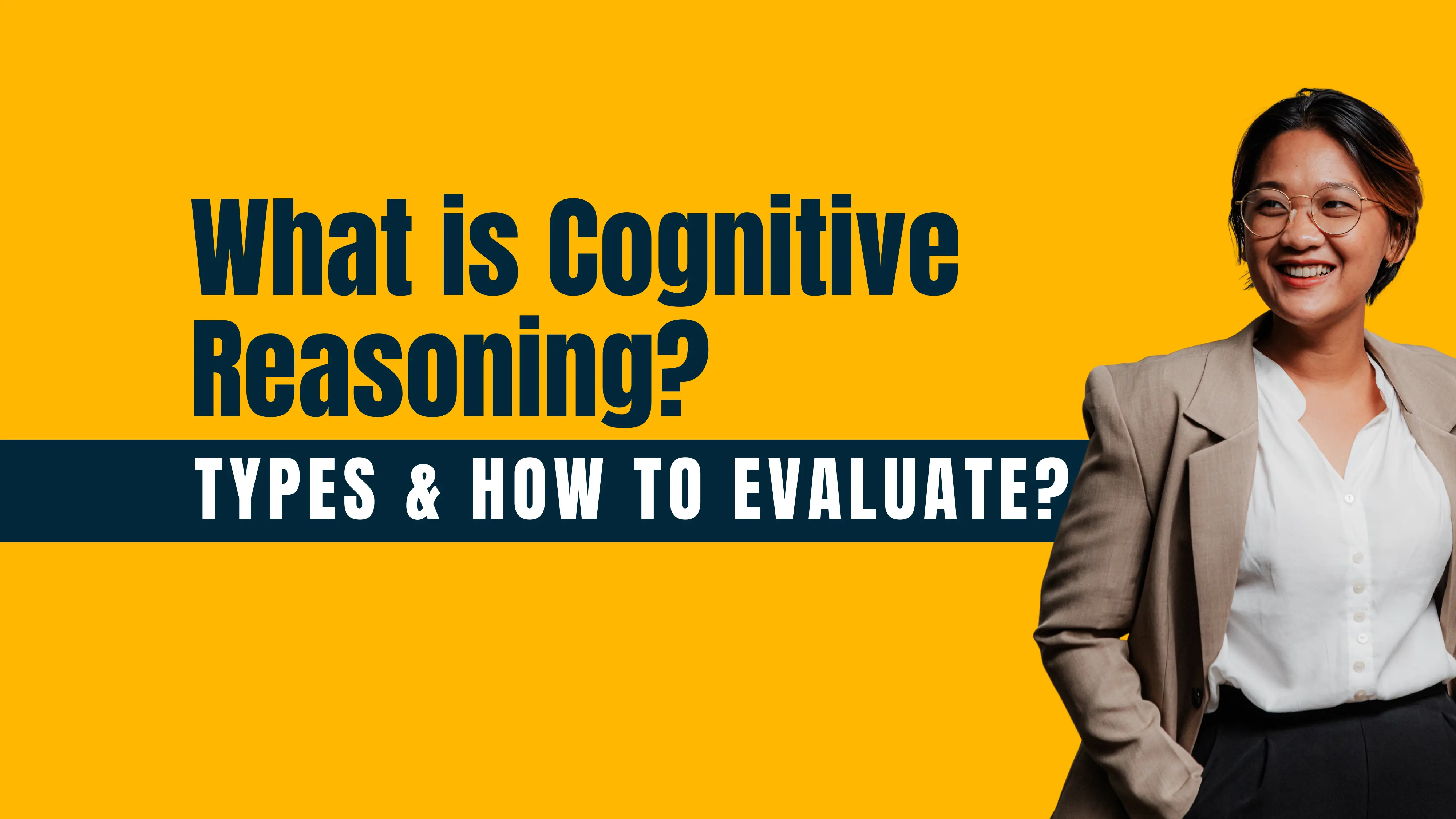






.svg)